Streaming chat application
We're going to build a chatGPT like chat application with @axflow/models, leveraging the useChat react hook. Importantly, it will stream results back to the user, to improve the user experience of the typical high latency LLM API calls.
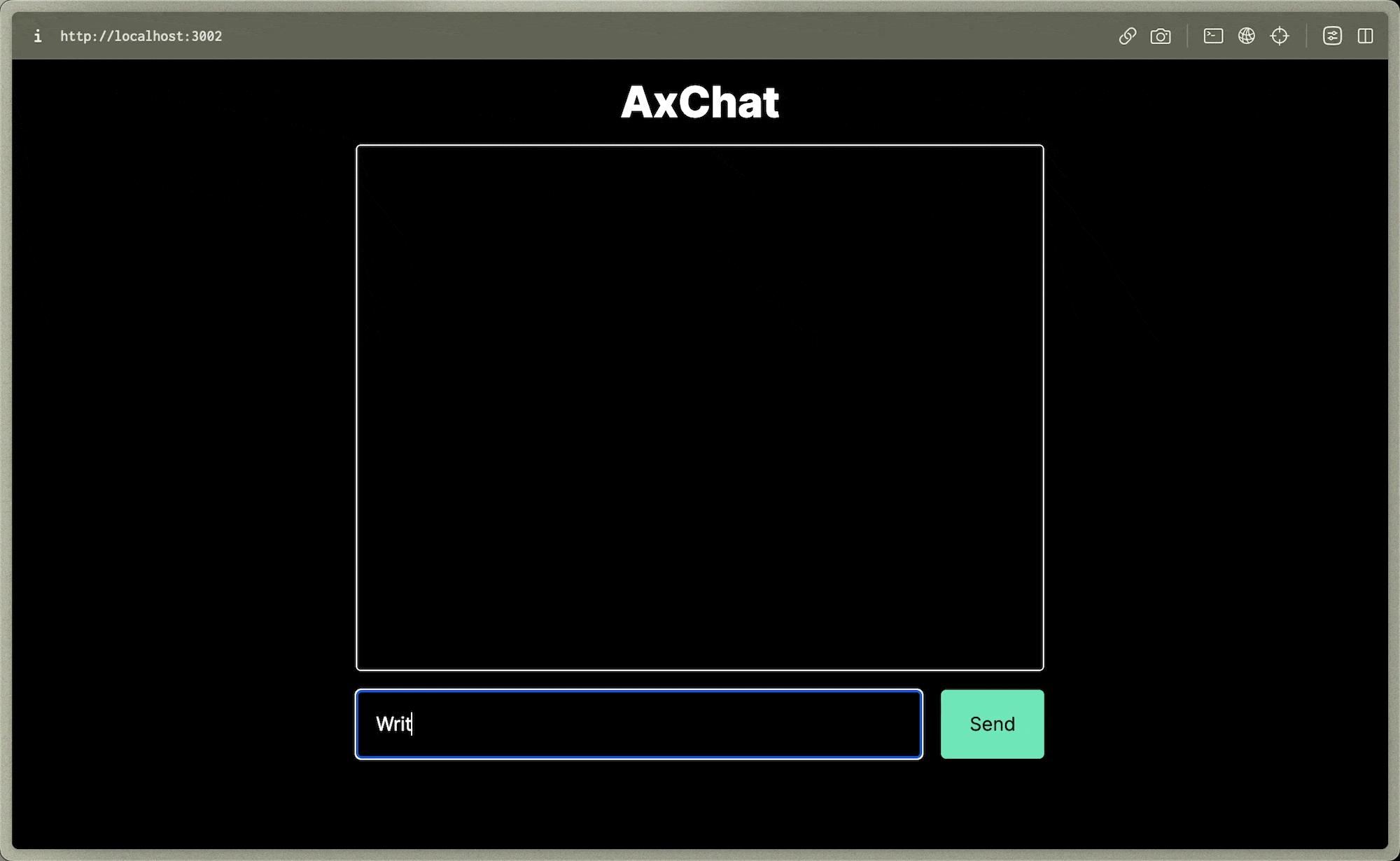
We'll be using @axflow/models, TypeScript, tailwindCSS, React, nextJS, and openAI.
If you want to see the full code of this demo, you can find here on GitHub.
Setup
First, let's create a new nextJS project with TypeScript & Tailwind:
npx create-next-app@latest --typescript --tailwind axchat
✔ Would you like to use ESLint? … *No* / Yes
✔ Would you like to use `src/` directory? … *No* / Yes
✔ Would you like to use App Router? (recommended) … No / *Yes*
✔ Would you like to customize the default import alias? … *No* / Yes
Creating a new Next.js app in /Users/<username>/<dir>/axchat.npx create-next-app@latest --typescript --tailwind axchat
✔ Would you like to use ESLint? … *No* / Yes
✔ Would you like to use `src/` directory? … *No* / Yes
✔ Would you like to use App Router? (recommended) … No / *Yes*
✔ Would you like to customize the default import alias? … *No* / Yes
Creating a new Next.js app in /Users/<username>/<dir>/axchat.Second, let's install the models package:
npm install @axflow/modelsnpm install @axflow/modelsFinally, we'll need to add the openAI API key to our .env.local file:
OPENAI_API_KEY=sk-123...OPENAI_API_KEY=sk-123...Scaffolding
Before we make anything work, let's get the scaffolding of our client ready. We'll be using the default app/page.tsx as our main route and 2 other components:
app/form.tsxwill hold the input box for the user, and the submit button to send each messageapp/chat-box.tsxwill be exactly what it sounds like.
Let's create the skeleton for each file:
// app/form.tsx
export default function Form() {
return <div>Form</div>;
}// app/form.tsx
export default function Form() {
return <div>Form</div>;
}// app/chat-box.tsx
export default function ChatBox() {
return <div>Chat box</div>;
}// app/chat-box.tsx
export default function ChatBox() {
return <div>Chat box</div>;
}Now, let's clean up all the default nextJS content in app/page.tsx, and add our basic scaffold:
// app/page.tsx
import ChatBox from './chat-box';
import Form from './form';
export default function Home() {
return (
<main className="flex flex-col items-center">
<h1 className="font-extrabold text-2xl">AxChat</h1>
<ChatBox />
<Form />
</main>
);
}// app/page.tsx
import ChatBox from './chat-box';
import Form from './form';
export default function Home() {
return (
<main className="flex flex-col items-center">
<h1 className="font-extrabold text-2xl">AxChat</h1>
<ChatBox />
<Form />
</main>
);
}Our scaffolding is ready! Now let's add LLM chat functionality to the application.
API (server)
Next, we'll want to set up an API route to handle the calls to the openAI API. This API receives a JSON object with a messages key which contains an array of MessageType objects. This type defined by @axflow/models will also be used later on the client.
WARNING
It's important to not expose our secrets to the client, which is why we are using the ENV variable pattern and calling it through our server.
// app/api/chat/route.ts
import { OpenAIChat } from '@axflow/models/openai/chat';
import { StreamingJsonResponse, type MessageType } from '@axflow/models/shared';
export const runtime = 'edge';
export async function POST(request: Request) {
const { messages } = await request.json();
const stream = await OpenAIChat.streamTokens(
{
model: 'gpt-4',
messages: messages.map((msg: MessageType) => ({ role: msg.role, content: msg.content })),
},
{
apiKey: process.env. OPENAI_API_KEY!,
}
);
return new StreamingJsonResponse(stream);
}// app/api/chat/route.ts
import { OpenAIChat } from '@axflow/models/openai/chat';
import { StreamingJsonResponse, type MessageType } from '@axflow/models/shared';
export const runtime = 'edge';
export async function POST(request: Request) {
const { messages } = await request.json();
const stream = await OpenAIChat.streamTokens(
{
model: 'gpt-4',
messages: messages.map((msg: MessageType) => ({ role: msg.role, content: msg.content })),
},
{
apiKey: process.env. OPENAI_API_KEY!,
}
);
return new StreamingJsonResponse(stream);
}INFO
Note that we use gpt-4 model here, but we could use any openAI model, e.g. gpt-3.5-turbo.
Client
We'll be using the useChat hook from the @axflow/models library. We will leverage the following data attributes:
const { input, messages, onChange, onSubmit } = useChat();const { input, messages, onChange, onSubmit } = useChat();We'll be sending the messages to our ChatBox component, and the input, onChange, onSubmit to our form component.
ChatBox component
Our chat box will take an array of MessageType messages.
type MessageType = {
id: string;
role: 'user' | 'assistant';
data?: JSONValueType[];
content: string;
created: number;
};type MessageType = {
id: string;
role: 'user' | 'assistant';
data?: JSONValueType[];
content: string;
created: number;
};Let's modify ChatBox to take an array of these messages and display them nicely. We add a little bit of tailwind CSS to make bubbles different depending on who sent them.
// app/chat-box.tsx
import type { MessageType } from '@axflow/models/shared';
export default function ChatBox({ messages }: { messages: MessageType[] }) {
return (
<div className="w-1/2 h-2/3 flex flex-col gap-2 border border-white rounded p-2 overflow-auto whitespace-pre-line">
{messages &&
messages.map((message) => {
return (
<div
key={message.id}
className={
message.role === 'user'
? 'self-start text-black bg-white p-2 rounded mr-32'
: 'self-end text-black bg-emerald-200 p-2 rounded ml-32'
}
>
{message.content}
</div>
);
})}
</div>
);
}// app/chat-box.tsx
import type { MessageType } from '@axflow/models/shared';
export default function ChatBox({ messages }: { messages: MessageType[] }) {
return (
<div className="w-1/2 h-2/3 flex flex-col gap-2 border border-white rounded p-2 overflow-auto whitespace-pre-line">
{messages &&
messages.map((message) => {
return (
<div
key={message.id}
className={
message.role === 'user'
? 'self-start text-black bg-white p-2 rounded mr-32'
: 'self-end text-black bg-emerald-200 p-2 rounded ml-32'
}
>
{message.content}
</div>
);
})}
</div>
);
}Form component
This component has an input box that the application user can interact with to ask questions to the LLM. It uses the onSubmit, onChange, input values that we get back from the useChat hook to communicate with the previously defined API.
Here again, we use tailwind for some minimalistic style changes.
// app/form.tsx
import React from 'react';
type FormProps = {
input: string;
onChange: (event: React.ChangeEvent<HTMLInputElement>) => void;
onSubmit: (event: React.FormEvent<HTMLFormElement>) => void;
};
export default function Form({ input, onChange, onSubmit }: FormProps) {
return (
<div className="w-1/2">
<form onSubmit={onSubmit}>
<div className="flex gap-4 w-full justify-between">
<input
value={input}
onChange={onChange}
className="p-4 bg-black border border-white w-full rounded"
placeholder="Ask the assistant anything"
/>
<button
className="px-6 py-2 bg-emerald-300 text-black rounded hover:bg-emerald-400"
type="submit"
>
Send
</button>
</div>
</form>
</div>
);
}// app/form.tsx
import React from 'react';
type FormProps = {
input: string;
onChange: (event: React.ChangeEvent<HTMLInputElement>) => void;
onSubmit: (event: React.FormEvent<HTMLFormElement>) => void;
};
export default function Form({ input, onChange, onSubmit }: FormProps) {
return (
<div className="w-1/2">
<form onSubmit={onSubmit}>
<div className="flex gap-4 w-full justify-between">
<input
value={input}
onChange={onChange}
className="p-4 bg-black border border-white w-full rounded"
placeholder="Ask the assistant anything"
/>
<button
className="px-6 py-2 bg-emerald-300 text-black rounded hover:bg-emerald-400"
type="submit"
>
Send
</button>
</div>
</form>
</div>
);
}Putting it together
Now that we have the API, the ChatBox component, and the Form component, we simply need to hook them all together on our main page, and we're done!
// app/page.tsx
'use client';
import { useChat } from '@axflow/models/react';
import ChatBox from './chat-box';
import Form from './form';
export default function Home() {
const { input, messages, onChange, onSubmit } = useChat({
url: '/api/chat',
});
return (
<main className="flex flex-col items-center w-screen h-screen gap-4">
<h1 className="font-extrabold text-4xl pt-4">AxChat</h1>
<ChatBox messages={messages} />
<Form input={input} onChange={onChange} onSubmit={onSubmit} />
</main>
);
}// app/page.tsx
'use client';
import { useChat } from '@axflow/models/react';
import ChatBox from './chat-box';
import Form from './form';
export default function Home() {
const { input, messages, onChange, onSubmit } = useChat({
url: '/api/chat',
});
return (
<main className="flex flex-col items-center w-screen h-screen gap-4">
<h1 className="font-extrabold text-4xl pt-4">AxChat</h1>
<ChatBox messages={messages} />
<Form input={input} onChange={onChange} onSubmit={onSubmit} />
</main>
);
}Conclusion
Hopefully, that was easy! With @axflow/models, streaming data from different LLM APIs is no longer a battle. By the way, you could replace the openAI model that we used in this guide with any other supported model, or integrate your own against our interface.
Soon, using our @axflow/models library will also integrate with other tools to get analytics, as well as send LLM requests and their responses to the axeval package for quality monitoring.
If you want to see the full code of this demo, you can find here on GitHub.